ASUS’s revolutionary 800W XOC BIOS, originally crafted for the ROG Matrix RTX 5090, is now being embraced by various custom graphics cards from different manufacturers. This BIOS offers substantial performance enhancements and has garnered significant interest from tech enthusiasts eager to unlock the full potential of their GPUs.
NVIDIA GeForce RTX 5090’s Performance Leap
The cutting-edge 800W XOC BIOS from ASUS, specifically tailored for the ROG Matrix RTX 5090, is now accessible to users with non-Matrix cards. Previously, such power adjustments required intricate shunt mods, but this BIOS enables an impressive 323 MHz clock boost without hardware modifications. Debuting in August, the ASUS ROG Matrix GeForce RTX 5090 made waves with its flagship features and a premium $4000 price point. Yet, tech aficionados are now using this BIOS across various AIC cards, dramatically elevating performance capabilities.
Owners of NVIDIA GeForce RTX 5090 models, including those from Gigabyte, PNY, and MSI, have successfully implemented the 800W XOC BIOS, achieving significant clock boosts. This adaptability is highlighted by successful flashes on models like the AORUS GeForce RTX 5090 Xtreme Waterforce WB and others. The BIOS not only enables higher clock rates but also pushes the cards’ power limits significantly beyond standard thresholds.

Challenges and Compatibility
Despite its impressive capabilities, the BIOS isn’t universally compatible. Some variants of the GeForce RTX 5090, such as the ASUS Astral Air/LC and MSI SUPRIM Liquid, have faced flashing challenges due to hardware differences like fan header configurations. Specifically, the ASUS Matrix features three fan headers, a specification not shared by all models, which can cause compatibility issues.
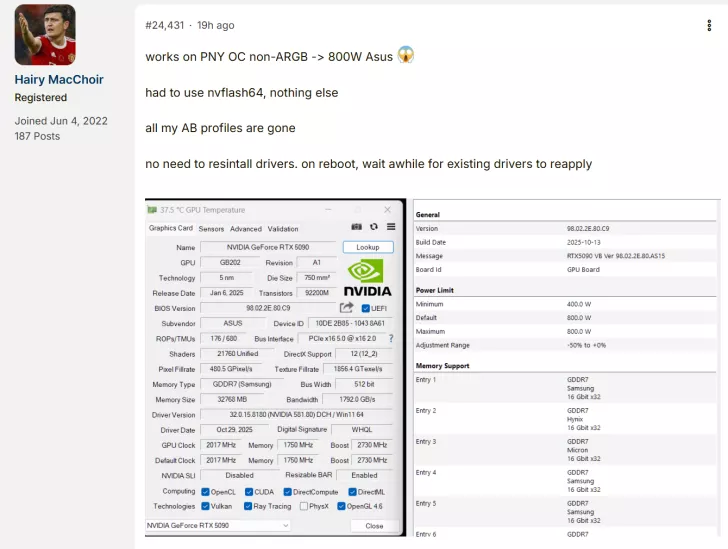
This BIOS, while enhancing performance, may also strain components like the 16-pin power connector, which is already a concern with higher-end GPUs. For those ready to take the plunge, the 800W XOC BIOS is available, but users are advised to proceed with caution as flashing a GPU BIOS can lead to hardware issues.
Performance Insights and User Experiences
Users have reported notable performance gains using the new BIOS. In demanding titles such as Cyberpunk 2077, the adjustments allow for ultra-high settings and additional power draw, offering a glimpse into the BIOS’s potential to unlock unprecedented gaming experiences.
Matrix BIOS isn’t failing on the Astral because of some mystical money grab conspiracy, it’s failing for a very simple, physical reason: Astral only has two fan headers, while the Matrix PCB is wired for three. Asus intentionally split the center and rear fans into separate headers starting with the Astral White, and that wasn’t arbitrary. They clearly did it to address the widespread complaints about aggressive fan noise.
For what it’s worth, a colleague of mine is running a Matrix BIOS on his Astral White 5090 without a single hiccup. And that lines up with what we’ve seen across the board: any card equipped with three fan headers has no issue running the Matrix BIOS.
The inverse is also true. If the BIOS exposes three fan control channels but the card physically only has two, it just doesn’t work. That’s exactly why no other BIOS plays nicely with Astral or TUF cards, except the Gigabyte water BIOSes. Because, those are designed around two or less fan channels.
Same logic explains why the Astral BIOS boots on GB cards but you lose one fan, the BIOS expects three channels, and the hardware simply isn’t there to answer.
The community remains divided, as some applaud the performance boost while others caution against potential risks. The BIOS is available for those daring enough to explore its capabilities, but expertise and caution are advised to avoid damaging these powerful yet delicate components.
For those interested in trying out the BIOS, it can be downloaded and applied following a specific guide. Note that we don’t recommend GPU BIOS flashing, especially that from a different manufacturer, as it can cause unwanted behavior and even damage your graphics card.
[How to Flash the BIOS]
1. Boot into Windows.
2. Rename the BIOS file to m.rom to make it easier to type.
3. Open Command Prompt.
4. Run the command: nvflashb m.rom -6
5. After it flashes to 100%, reboot. The existing NVIDIA driver (581.80) will detect the card automatically—no driver reinstall needed.
