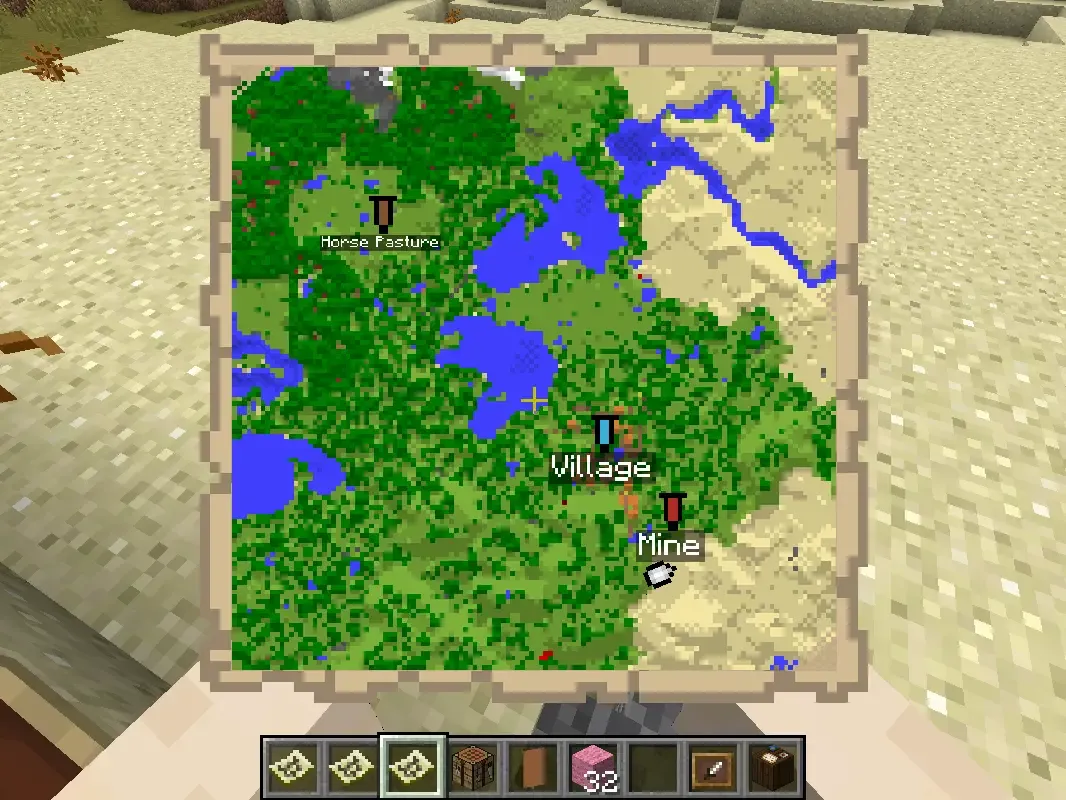Maps are essential tools in Minecraft, providing a visual representation of the terrain and indicating the player’s current location. This guide offers a complete breakdown on how to craft a map, use it, and upgrade it to enhance its utility.
Contents of the Map Guide
- What a Map Is and How It Functions
- Steps to Craft a Map
- How to Activate a Map
- How to Upgrade a Map’s Level
What a Map Is and How It Functions
In Minecraft, a map is a craftable item that displays the player’s position and nearby terrain within a certain radius from the point of activation. In Survival Mode, players begin with a map by default, and it can be activated anywhere within the world. It’s important to note that maps only reveal the area surrounding the point of activation.
In the Java Edition, only Empty Locator Maps can be crafted, while the Bedrock Edition supports the crafting of both Empty Maps and Empty Locator Maps.
Crafting a Map
Creating a map requires gathering specific materials beforehand. The required components and the crafting recipes for both an Empty Locator Map and an Empty Map are detailed below.
Empty Locator Map
- Paper: 8 sheets
- Compass: 1
Empty Map
- Paper: 9 sheets
Both types of maps can be assembled through the crafting table using the configurations shown in the in-game recipe interface.
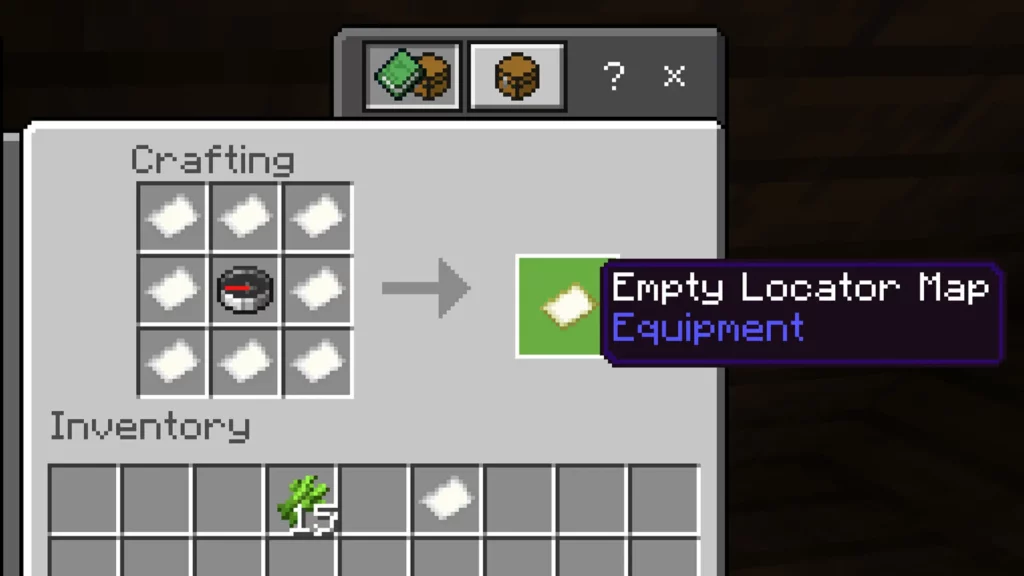
How to Activate a Map
Activating a map is straightforward. Players must hold the map in their hand and perform the appropriate action based on their platform:
- On console versions, press the left trigger.
- On PC, right-click with the map equipped.
This will initialize the map, allowing it to start recording the surrounding terrain.
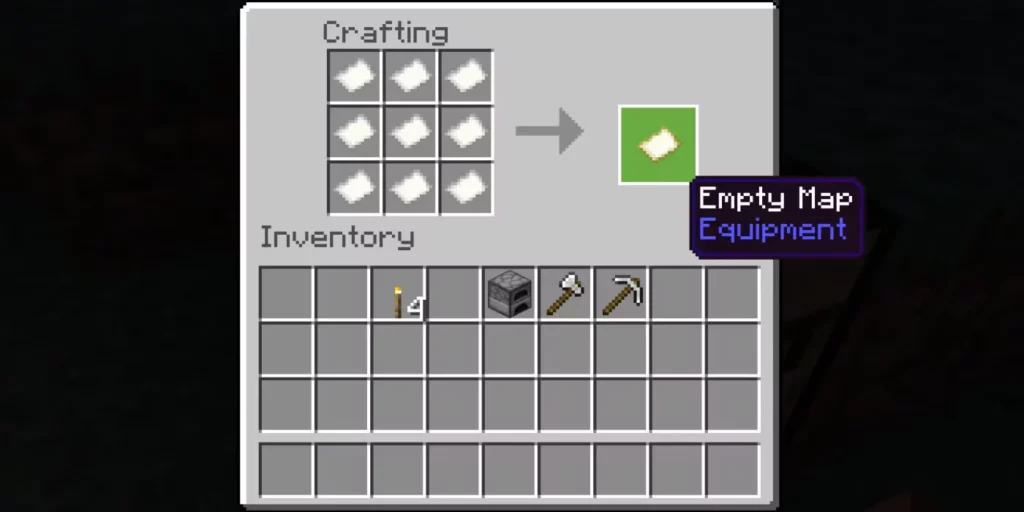
How to Upgrade a Map’s Level
A newly crafted map starts at level 0 and can be upgraded incrementally up to level 4. Each level expansion increases the area that the map can display. To begin the upgrade process, a Cartography Table must be built.
Materials Needed for a Cartography Table
- Wood Planks: 4 pieces
- Paper: 2 sheets
Once the Cartography Table is constructed, open it and place the map in the top-left slot and a sheet of paper in the bottom-left slot. The center of the table will indicate “Zoom Out & Clear,” and the output on the right will display the new map level.
To achieve the maximum level, continue adding paper and collecting the upgraded map until level 4 is reached. Each successive upgrade expands the coverage area, enhancing its usefulness for exploration and navigation.