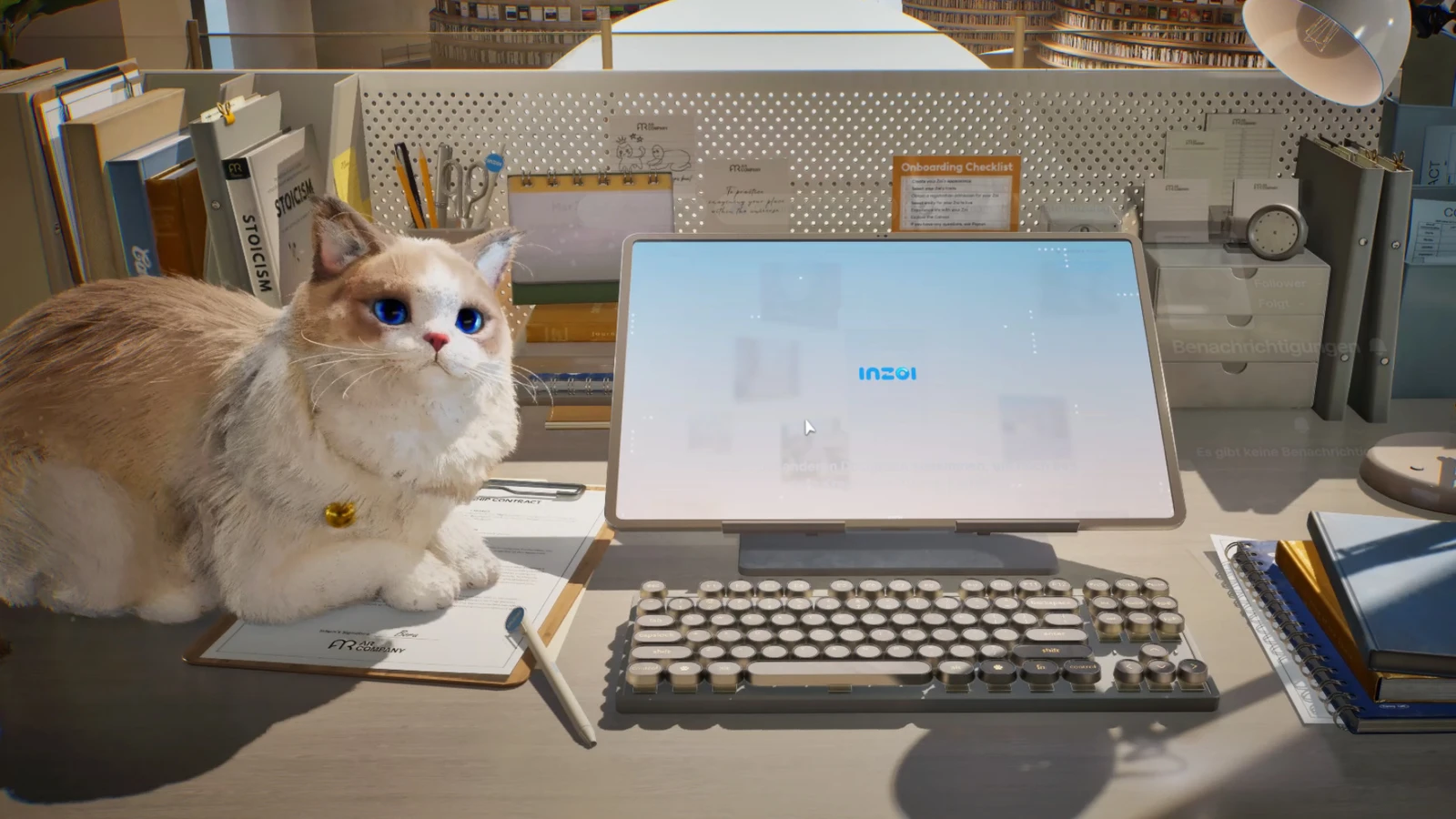The most effective inZOI mods can significantly enrich the gaming experience. For those interested in expanding their gameplay, this guide outlines how to properly install mods in inZOI and highlights several standout options currently available.
Installing inZOI Mods
To begin exploring inZOI mods, head to the Nexus Mods website, which hosts an extensive library. Before downloading any files, two essential steps must be taken:
- Register a Nexus account – For those without an account, a ‘register’ option is available in the upper-right corner of the website.
- Obtain the inZOI mod enabler – This tool is required to activate mod functionality within the game.
To acquire the mod enabler, navigate to the designated download page, select ‘manual download’, and choose ‘slow download’ unless a premium membership is available.
Unpacking and Setting Up
Once downloaded, locate the mod enabler file and use a tool like 7-Zip or WinRAR to extract the contents. Within the extracted folder, find the one named ‘BlueClient’ and move it into the inZOI installation directory (typically located in the Steam library).
Continue by launching BlueClient, then accessing the ‘Content’ section followed by ‘Paks’. Here, create a new folder and name it ~mods.
Adding Additional Mods
Further mods can now be downloaded from Nexus Mods. Installation locations will vary based on mod type:
- If a ‘BlueClient’ folder is included, move it to the game’s root folder and overwrite existing files if prompted.
- For .pak file mods, place them into the newly created ~mods folder.
- Mods with arbitrary letters and numbers usually contain Creations like textures or 3D models. These should be placed in folders such as ‘My3DPrinter’ or ‘Creations’, typically found in Users > Documents > inZOI. These directories are automatically created after using the Canvas feature at least once.
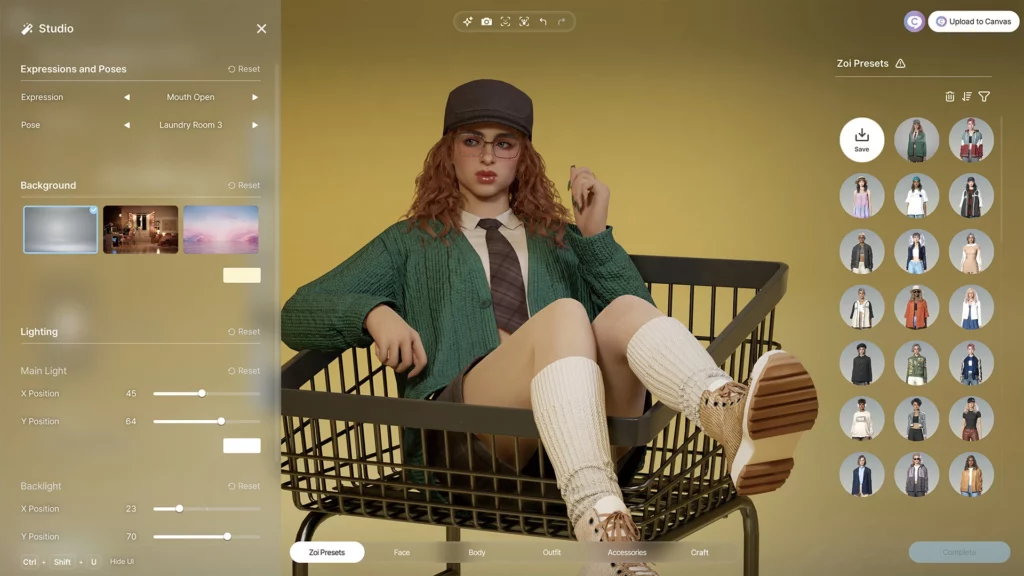
Top inZOI Mods Worth Trying
A wide range of mods is available for enhancing inZOI, from utility tools to visual improvements. Below are some of the most useful and engaging ones currently accessible.
Mods Manager for inZOI
Though it doesn’t alter gameplay directly, the Mods Manager created by MjKey offers a convenient interface for handling multiple mods. After downloading the program, users simply select the inZOI directory and manage their mods by enabling or disabling them as desired. Newly downloaded pak or zip files can also be added by dragging them into the application.
However, it’s important to note that this manager supports only .pak files. Users should always check the mod description to confirm compatibility.
Fast Launch
For those who prefer to skip the opening video when starting inZOI, the Fast Launch mod developed by Instanity offers a quick solution. It automatically bypasses the introduction sequence, allowing for faster game startup.
RebelCore – Age and Time
With the RebelCore – Age and Time mod by BlackBookOfficial, in-game time can be accelerated up to 100 times the normal rate. This feature is especially helpful when attempting to fast-forward through sleep cycles or aging phases. Although the maximum speed can be taxing on the game engine, lower settings such as x40 or x60 still provide noticeable time progression improvements.
Yoco Free Donuts
Normally, Meow Coins—earned by fulfilling Zois’ short-term goals—are required to purchase donuts from the Meow Store. These donuts can significantly affect gameplay by satisfying Needs, altering Moods, and improving Skills. The Yoco Free Donuts mod by Yocodream removes the cost entirely, making all donuts in the store free.
After placing the mod in the ~mods folder, players can access the Meow Store through a Zoi’s ‘Zoi Card’ and enjoy free item usage, including options to manipulate emotions or enhance luck.

102 Hi-Res Textures
Ideal for those interested in customization, the 102 Hi-Res Textures mod by ZoiBoi introduces over a hundred new patterns, including detailed leather, wool, and bohemian designs. These textures can be used in clothing or furniture creation.
To apply them, the extracted files should be moved to the Creations > MyTextures folder. Once in-game, the new textures can be accessed by selecting the ‘My textures’ option during customization.
These mods not only add visual appeal but also streamline gameplay and provide powerful customization tools. With proper setup and a little experimentation, inZOI becomes a much richer experience.
Also read our inZOI Early Access Overview.