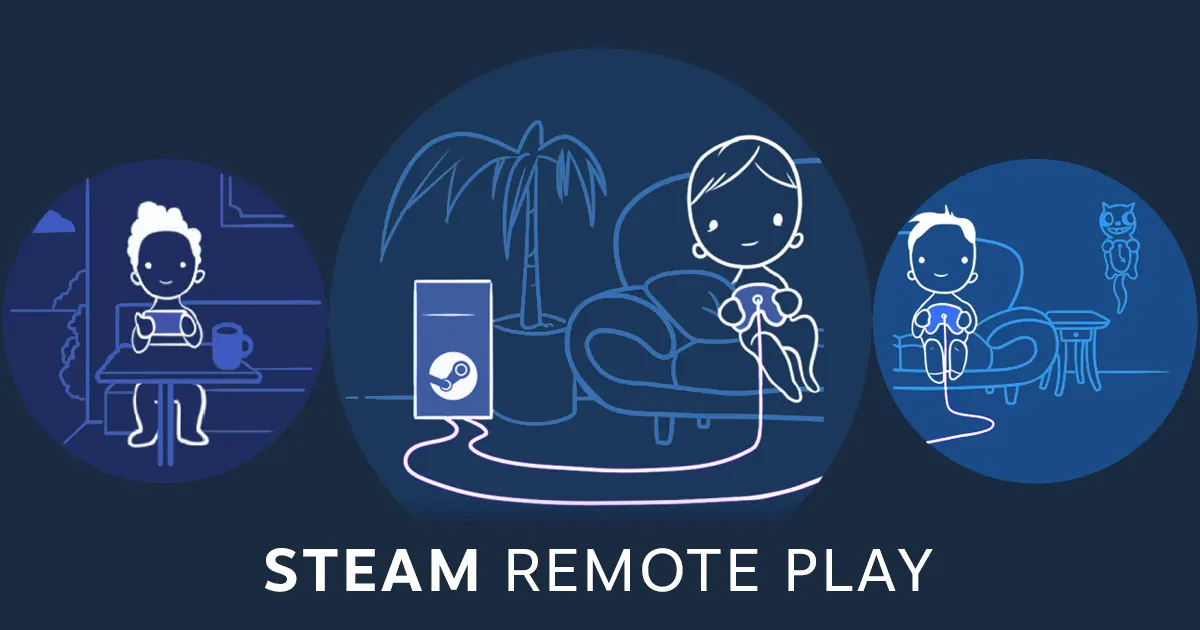Steam Remote Play allows you to stream games from one computer to another. This feature can be used by both, high-end and low-end computer users. It allows you to play games on a less powerful computer by using the processing power of your gaming computer.
Setting Up Remote Play on Your Host Computer
To get started with Steam Remote Play, both computers must have some settings configured. Begin with the computer which is more powerful than run the games: your host computer.
1. Open Steam and click on Steam in the top-left corner.
2. Select Settings from the dropdown menu.
3. Navigate to the Remote Play section in the settings panel.
4. Ensure the Remote Play feature is enabled by checking the appropriate box.
5. Optionally, you can adjust advanced settings to customize your streaming experience according to your preferences.
Configuring Remote Play on Your Client Device
Once you have configured your host computer, turn your attention to the client device – the computer you wish to stream games onto.
1. Log into Steam using the same account as your host computer (this is essential).
2. Access settings by clicking Steam and then Preferences (on Mac) or Settings (on Windows).
3. Find the Remote Play section.
4. Enable Remote Play.
5. Your host computer should appear as an available streaming source.
- RTX 5090 16-Pin Connector Charred Beyond Belief
- Score the Core Ultra 5 245KF for Only $170 with Free 240mm AIO and Intel Holiday Bundle; Discover More Arrow Lake CPU Deals
- The TFT Paris Open: Celebrating Community in Competitive Gaming
- LG Reveals UltraGear Evo Monitors: 5K2K and 5K Displays Enhanced by AI Upscaling
- Get Ready to Dive Back Into Los Santos With Grand Theft Auto: San Andreas – The Nextgen Edition
Streaming Games Between Computers
When both computers are configured correctly, you can start streaming games.
1. Open your Steam library on the client device.
2. Locate the game you wish to play.
3. Look for the Stream button instead of Install or Play.
4. If you only see Install, click the arrow to the right of the button and select Stream from.
5. Choose your host computer from the available options.
6. Click Stream to begin.
7. You may need to enter an authorization code to complete the connection.
Benefits of Remote Play
With Steam Remote Play, you don’t have to install games on several computers, saving storage on spare devices.
In addition, it allows you to run demanding games on computers that wouldn’t run them normally or have flexibility between the two.
This functionality can be used on Windows as well as Mac computers, making it a suitable option for households that have both.