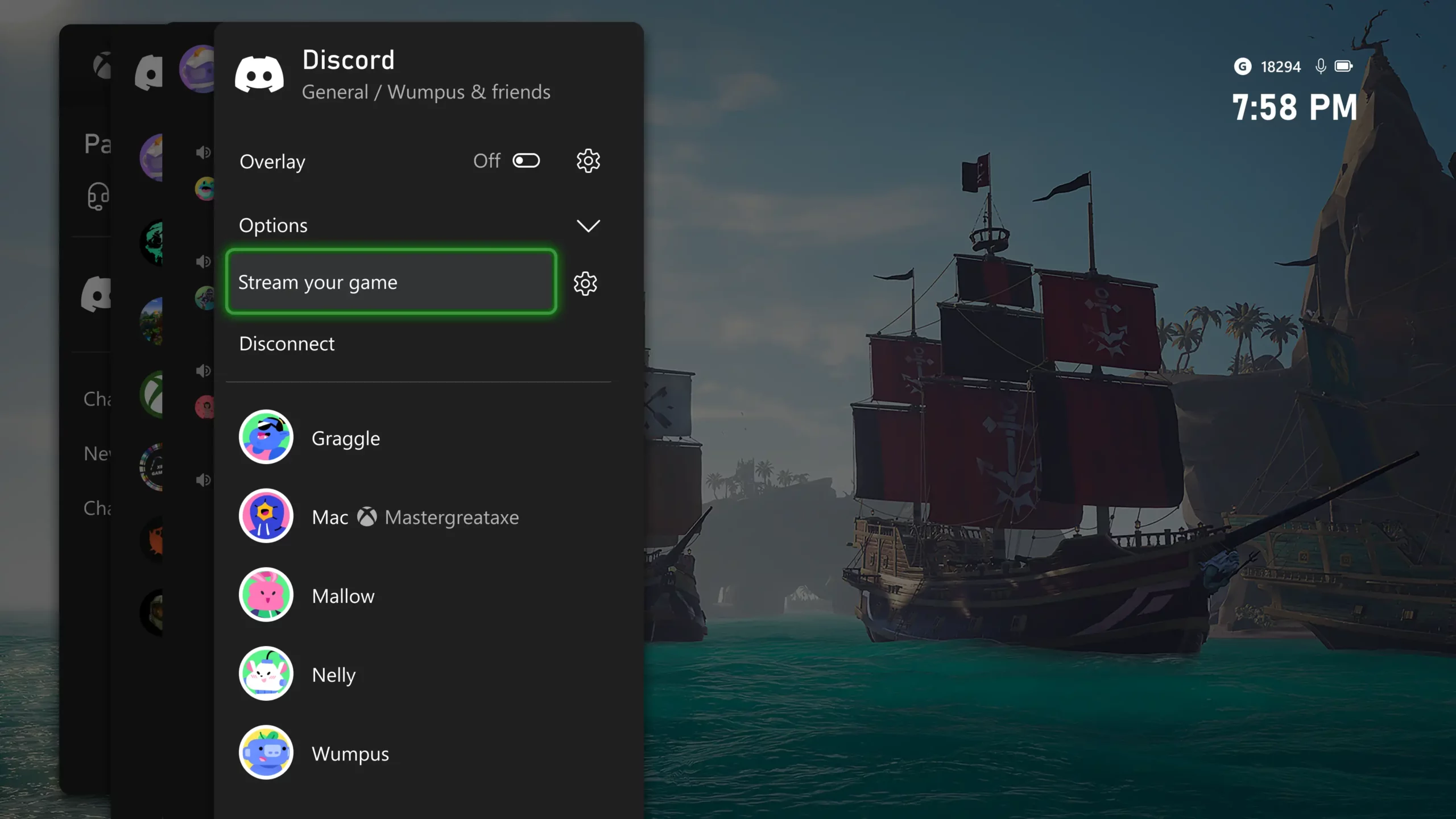You can talk to your friends using Discord integration on Xbox consoles for a competitive edge. Gamers can access voice channels through this feature. It will allow users to use different audio settings and transfer calls from Discord to Xbox. Whether it’s an Xbox Series X or Series S, we will guide you through the setup process and features available.
Linking Your Discord Account to Xbox
Before using Discord on Xbox, you’ll need to link your accounts first. Here’s how to get started.
1. Navigate to your Xbox settings.
2. Select Account and then Linked social accounts.
3. Look for the Discord option and select Link.
Even though it recommends linking through the Xbox mobile app, using the Discord app instead is often easier. Select “Continue on the Console,” which will open an Edge tab on the console. In case your Microsoft account is already linked, it will auto-fill. You can also use Discord on your phone to scan the QR code on your screen.
After you allow the connection, your Discord account will be linked to your Xbox. If you wish, you can also choose to feature your Discord username on your Xbox profile.
Using Discord Voice Chat on Xbox
It’s easy to connect to voice chats on Discord.
1. Press the Xbox button to open the guide.
2. Navigate to Parties and chats.
3. Select the Discord option.
You’ll see a list of all your Discord servers. Pick the one you want to enter. You will see all of the available voice channels on that server.
Managing Voice Chat Options
When you join a Discord voice chat on Xbox, you can use several controls for actions.
- Enable an overlay that displays in the corner of your screen.
- Mute or deafen your microphone.
- Switch to game chat.
- Enable AI noise suppression.
- Adjust audio settings.
- Manage individual user volume or mute specific users.
Transferring Discord Calls to Xbox
You can’t start Discord calls on your Xbox, but you can transfer calls you have running on your mobile.
1. Install the Xbox mobile app and sign in with your Xbox account.
2. Ensure your console is linked to the app.
3. Make a direct call to someone using the Discord mobile app.
4. Once connected, swipe up for quick options.
5. Select Transfer to Xbox.
6. Choose your console and select Transfer voice.
The call will switch to your Xbox where you will manage it like voice chat on a server.
Limitations to Be Aware Of
There are some features of Discord which can’t be experienced on Xbox that you must know.
- Text chat features aren’t accessible.
- You cannot initiate direct Discord calls from the console.
- You must use the transfer function from a mobile device for direct calls.
When you know its features and limitations, you can take full advantage of the Discord integration available on your Xbox console.