Baldur’s Gate 3 offers a variety of multiplayer options, allowing players to team up with friends either online or on the same screen. This guide provides detailed instructions for setting up a multiplayer session, whether starting a new game, joining an existing one, or opting for local couch co-op. It also covers the game’s support for crossplay and cross-platform saves.
BG3 Multiplayer Options
Players can skip directly to specific sections depending on how they wish to connect or manage their multiplayer party:
- Setting Up Online Multiplayer
- Initiating Split-Screen Co-Op
- Reassigning Characters Between Players
- Cross-Play Availability
- Cross-Platform Saves and Progression
Setting Up Online Multiplayer
Up to four players can connect and play together in Baldur’s Gate 3 using compatible devices.
Multiplayer sessions can begin either with a new game or by adding friends to a current session. It’s important to consider character creation beforehand. When aiming to use an Origin character, one must be chosen as the avatar during the initial character creation in a new game. These characters cannot be created by players joining an existing session unless the avatar is already set as one.
Starting a New Multiplayer Game
The host of a multiplayer game retains access to all save files, which are saved to their local device. Therefore, selecting the host is a key decision.
To host a session:
- Select ‘Multiplayer’ from the main menu.
- Click ‘Create’ to enter your own lobby.
- Customize settings like gameplay mode, player slots, visibility, and connection options.
Online visibility settings define who can join:
- Closed: No friend invites; direct connection only.
- Invitation Only: Access restricted to invited friends.
- Friends Only: Visible to all friends on the same platform.
- Public: Open to all players browsing online lobbies.
Hosts can also generate a Direct Connection ID to share with others.
During the character creation scene, additional players can be invited through button slots located at the screen’s bottom-left. If those slots don’t appear, navigate to ‘Session’ in the game menu and adjust lobby visibility settings accordingly.
Joining a Multiplayer Game
Players joining a game should:
- Select ‘Multiplayer’ from the main menu.
- Use filters to locate the host’s lobby based on the visibility settings.
- If using a Direct Connection ID, check the appropriate box and input the code.
Joining an Existing Multiplayer Session
If a multiplayer session wasn’t created from the beginning, the host can still invite players later. They must open the in-game menu, select ‘Session’, and use the Session Manager to invite others or modify settings.
The same visibility options apply here, and Direct Connection IDs can still be used. Just like before, joining players must create custom characters unless existing avatars are Origin characters.
Split-Screen Co-Op Setup
Local two-player co-op is possible through split-screen mode.
When starting a new game, connecting two controllers automatically enables split-screen mode during character creation. Only Origin characters can be selected for avatars in this setup.
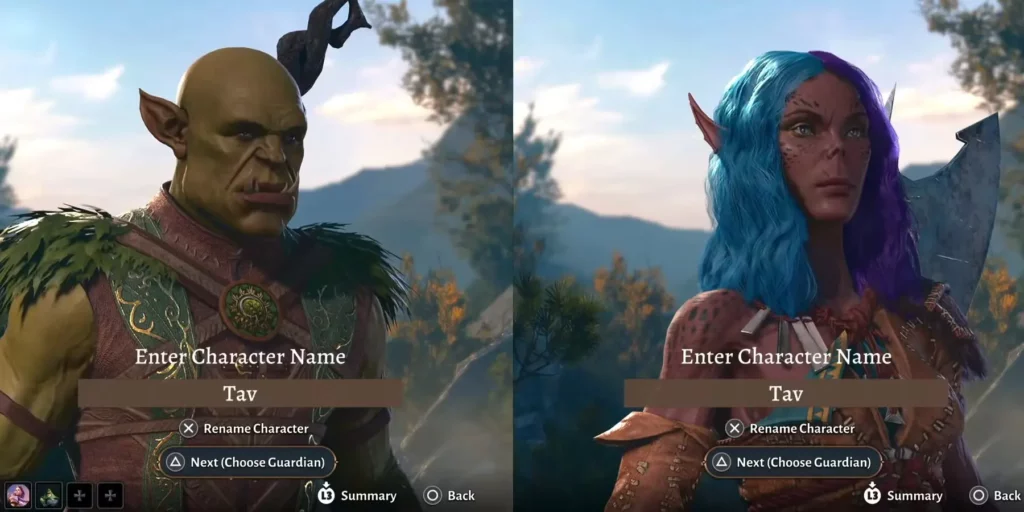
To activate split-screen in an ongoing session, simply connect a second controller. The new player will enter the character creator if an avatar slot is available. Otherwise, they can take control of an existing character.
Players joining a higher-level party can level up and multiclass to match.
If the mode doesn’t activate, ensure both controllers are connected and functioning. Pressing the ‘start’ button can trigger recognition.
Note: Steam Deck does not support split-screen.
Reassigning Characters to Players
Through the ‘Session’ menu, hosts can access the Session Manager to assign characters and companions to specific players. Each participant must have at least one character to control.
Cross-Play Support
Baldur’s Gate 3 enables cross-play between PC platforms — specifically, players using Steam or GOG can team up.
However, cross-play between PC and PS5 is not supported.
Cross-Platform Saves and Progression
BG3 allows for progress to be carried across PC, Mac, and PS5. Players can start a game on one platform and continue on another, provided the game is owned on both. This feature simplifies switching devices while keeping game progression intact.
For more on this feature, see how cross-saves work on PS5 within BG3.
