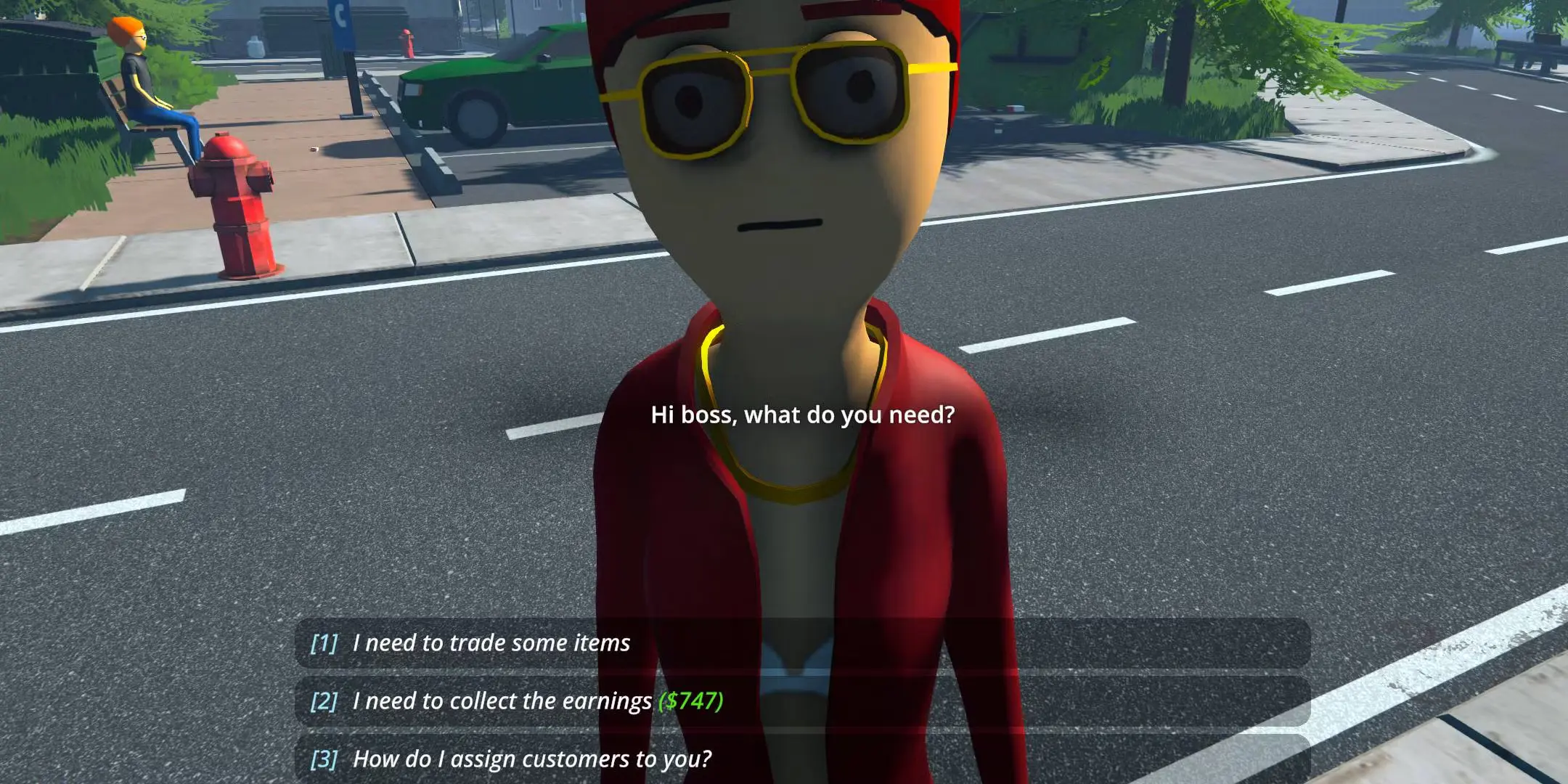When you’ve recruited dealers in Schedule 1, it can be frustrating to discover they aren’t moving your products despite taking their signing fee and 20% cut of profits. Whether you’re having issues with Benji or trying to get Molly to distribute your blends, this guide covers everything you need to know about resolving dealer inactivity problems.
Setting Up Dealers Correctly
Before addressing potential issues with your dealers, ensure you’ve properly assigned both products and customers to them. To supply products, visit their residence, knock on their door, and request to trade items. Each dealer has five available slots for your merchandise.
Customer assignment requires using your phone. Open the Dealers app and navigate to Dealer Management, where you’ll find information regarding:
- Cash
- Cut
- Inventory
- Assigned Customers
Every dealer can handle 8 assigned customers. Select the “+ Assign Customer” button to view all available unlocked customers. For optimal results, assign customers from the same region where you unlocked the dealer. For example, with Benji, consider assigning Northtown residents such as Kyle Cooley, Chloe Bowers, and Peggy Myers.
Solutions for Dealers Not Selling
If you’ve completed the proper setup but your dealer isn’t active in the community, try these methods to get them back to work.
Addressing Benji Concerns
Many players have reported issues specifically with Benji not selling as expected, leading to rumors about his potential status as an undercover officer. To clarify, Benji is definitely not a cop. You can confidently try the troubleshooting methods below without concerns about him being an informant.
Diversify Your Product Selection
The issue might be related to product-client mismatch. Some mixtures sell considerably slower than others. Products with higher addiction ratings typically move faster, while experimental recipes might take days to sell. Keep your product lineup diverse, attempt to meet specific customer expectations for each dealer, and rotate inventory if certain items aren’t selling.
Avoid Customer Overlap
When establishing your first dealer, you may have assigned customers with whom you’ve already arranged deals. Note that if you have an existing deal with someone, you’ll need to complete it yourself even after assigning them to a dealer. The dealer can only handle future transactions with that customer.
This situation can create confusion. When interacting with customers, you might notice physical effects from their recent consumption and a notification preventing you from offering deals or samples because they recently completed a transaction. You should only receive communications from unassigned customers, but if you encounter assigned customers who approach you for a fix, ignore their requests to avoid confusing your dealers’ operations.
Remove All Products Temporarily
If a dealer like Brad has inventory but isn’t distributing it, visit him and remove everything. You might need to wait overnight, but this should trigger the familiar text message: “Hi Boss, I’ve run out of product.” Once you receive this notification from an inactive dealer, it should be safe to resupply them and restart their operations. Monitor their movement on the map and verify their inventory is decreasing.
Trigger a Respawn
A more extreme solution to restore dealer functionality is forcing them to respawn through violent means. After eliminating them, they’ll reappear either the next day or within a few days, and typically won’t hold your actions against you.
Technical Solutions
As with many game issues, sometimes closing and restarting the game resolves dealer problems. If a simple restart doesn’t work, verify your game files:
- Launch Steam
- Right-click on Schedule 1
- Select Properties
- Navigate to Installed Files
- Click “Verify integrity of game files”
If verification doesn’t resolve the issue, try clearing your cache:
- Click Steam in the top-left corner
- Select Settings
- Scroll down to Downloads (located beneath Library and above Storage)
- Scroll down and click Clear Cache
Read more about Schedule 1.