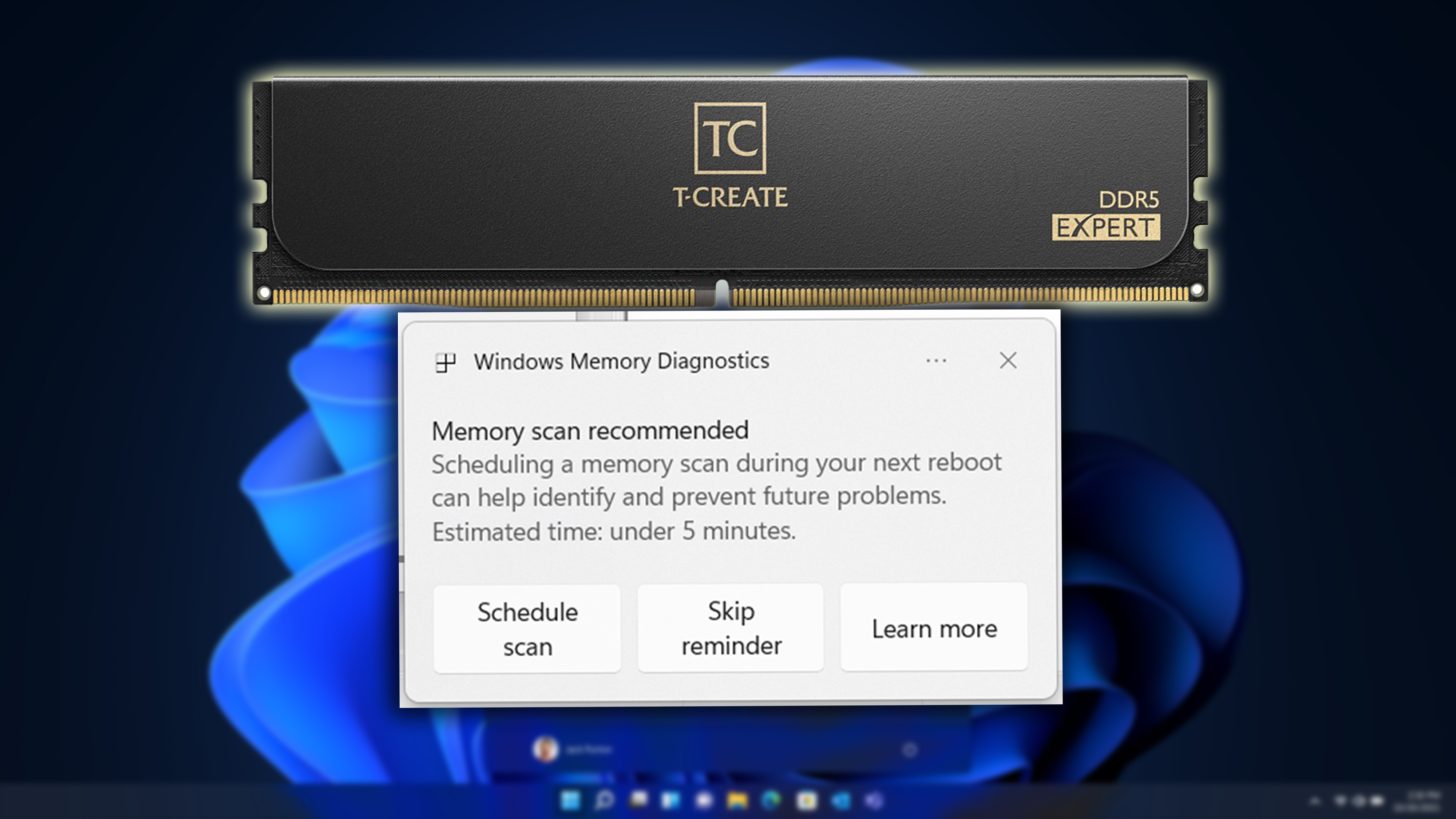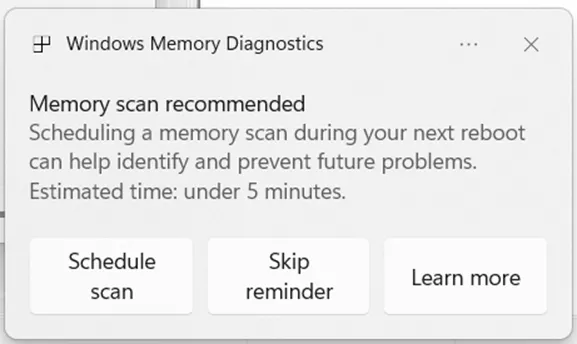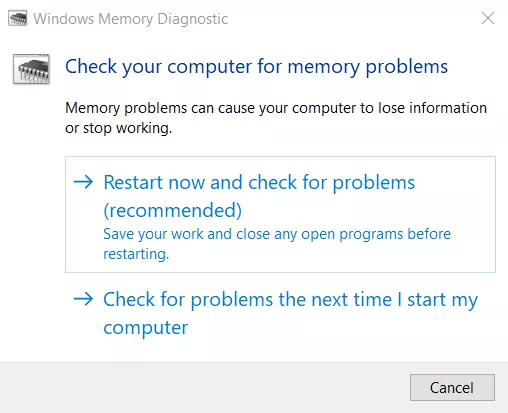In an era where technology is constantly evolving, addressing system failures becomes paramount. Windows 11 is stepping up with a new feature aimed at tackling a common issue: memory-related crashes. By introducing a more proactive memory diagnostic tool, Microsoft aims to help users swiftly identify and resolve the root causes of such crashes.
Understanding Memory Diagnostics
Windows crashes often occur without warning, leaving users frustrated. Among these, BSODs (Blue Screen of Death) linked to memory issues are frequent, stemming from factors like unstable memory, faulty RAM, mismatched modules, incorrect overclocking settings, or driver-related memory corruption. To provide a clearer diagnosis, Microsoft has rolled out “Proactive Memory Diagnostics” as part of Windows 11’s startup process following an unexpected crash. This feature isn’t entirely new, as users of older Windows versions might recognize the Windows Memory Diagnostics tool. The difference now is its automatic activation, streamlining the troubleshooting process for users who may not be familiar with the tool. This enhancement will be seen in the Windows 11 Insider Preview Build 26220.6982 (Dev Channel), excluding Arm64 systems.
With the memory diagnostic scan, users will be able to know if the crash was due to memory-related issues, helping in troubleshooting the root cause of sudden crashes. The scan runs during the next reboot, taking roughly five minutes before Windows loads, aiming to identify if system RAM is the culprit. By leveraging data from early rollouts, Microsoft targets a deeper understanding of which crash codes tie directly to memory corruption. Windows will preemptively flag all BSODs as potential memory-related issues, triggering a scan option for users.
Future of Memory Diagnostics in Windows
In the future, this feature is expected to evolve, providing even greater clarity on whether crashes are memory-related. Meanwhile, users can still access the Windows Memory Diagnostics on older versions, such as Windows 10, 8/8.1, 7, and Vista. The tool offers two options: Restart now and check for problems, or Check for problems the next time I start my computer. The first option reboots the PC immediately to run the test, while the latter schedules it for the next start-up.